The number of sheets in an Excel workbook is not fixed and can be adjusted according to the user’s needs and the system’s memory limitations. Here are the details:
Default Sheets
- Excel 2007 and Later: By default, a new workbook in Excel 2007 and later versions starts with one sheet. However, you can add more sheets as needed.
- Excel 2003 and Earlier: Earlier versions of Excel, such as Excel 2003, by default started with three sheets in a new workbook.
Maximum Sheets
The maximum number of sheets you can have in an Excel workbook is limited by the available memory of your computer. Technically, Excel allows you to add as many sheets as your system’s resources can handle. There isn’t a specific number imposed by the software itself, but practical limits are based on your computer’s memory and performance capabilities.
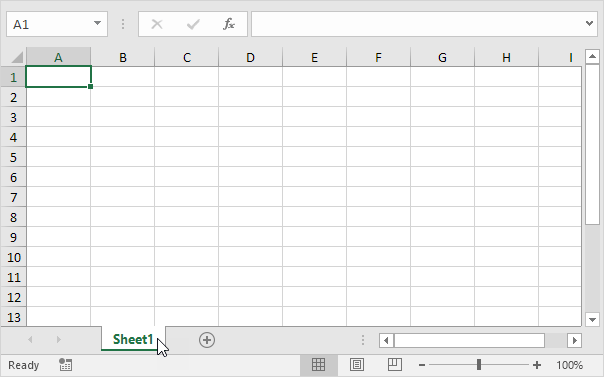
Adding and Removing Sheets
- Adding Sheets: You can add new sheets by clicking the “+” icon next to the sheet tabs at the bottom of the Excel window, or by right-clicking an existing sheet tab and selecting “Insert” from the context menu.
- Removing Sheets: You can remove sheets by right-clicking the sheet tab and selecting “Delete.”
Setting the Default Number of Sheets
You can change the default number of sheets for new workbooks:
- Go to File > Options (or Excel Options in older versions).
- In the General category, look for the setting labeled “Include this many sheets” under When creating new workbooks.
- Change the number to your preferred default value and click OK.
In summary, while there is no strict upper limit on the number of sheets in an Excel workbook, the actual number you can use will depend on the memory and performance capacity of your computer.
